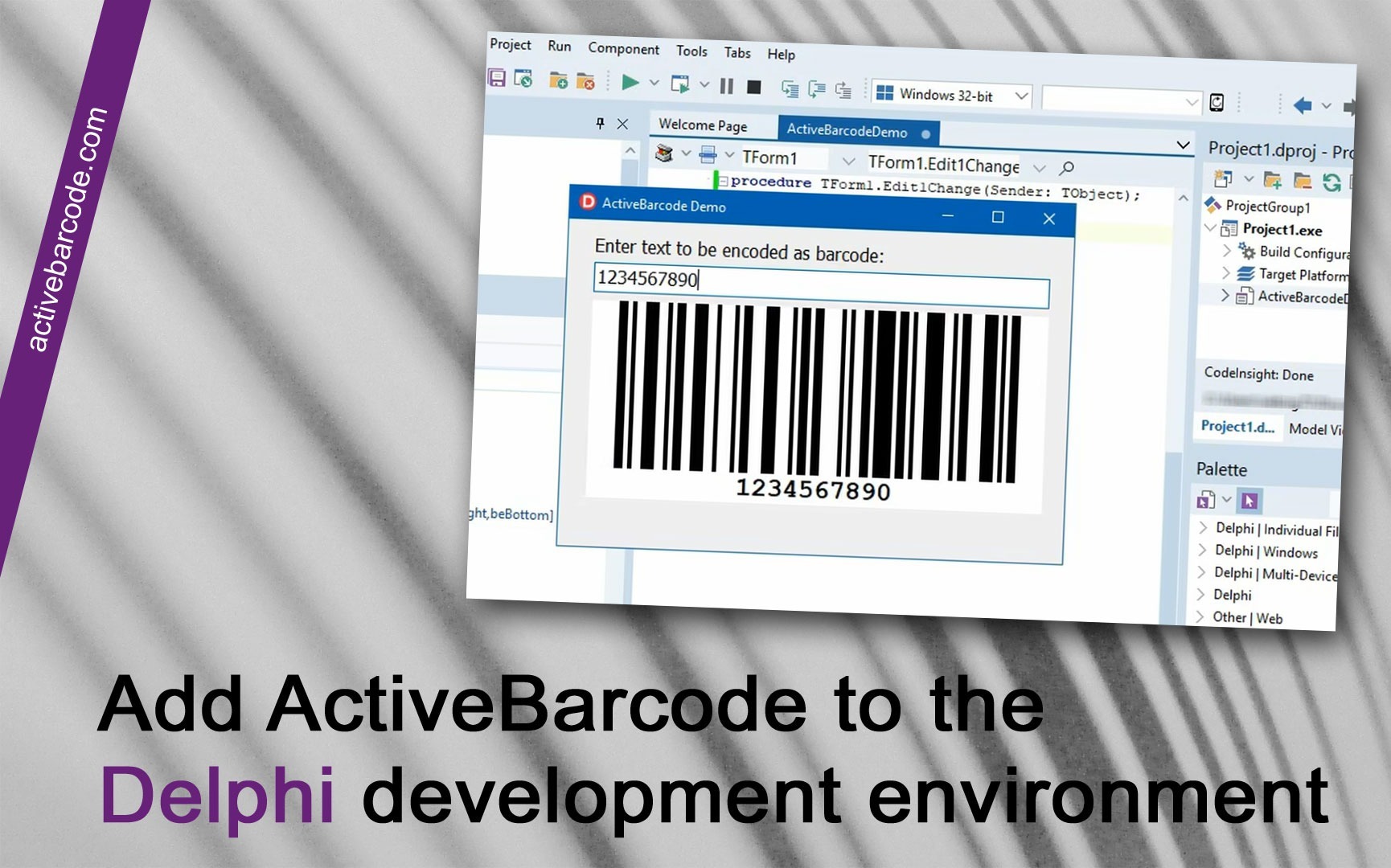Add ActiveBarcode to the Delphi development environment.
Delphi 2005, 2006, 2007, 2009, 2010, XE, XE2, XE3, XE4, XE5, XE6, XE7, XE8, 10 Seattle, 10.1 Berlin, 10.2 Tokyo, 10.3 Rio
1
You can use ActiveBarcode in Delphi like any other control, such as a button. First, you need to add the ActiveBarcode control to the Delphi development environment.
Import the ActiveBarcode control into a package by selecting Import Component from the Component menu.
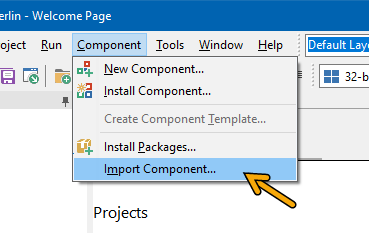
2
The Component dialog appears:
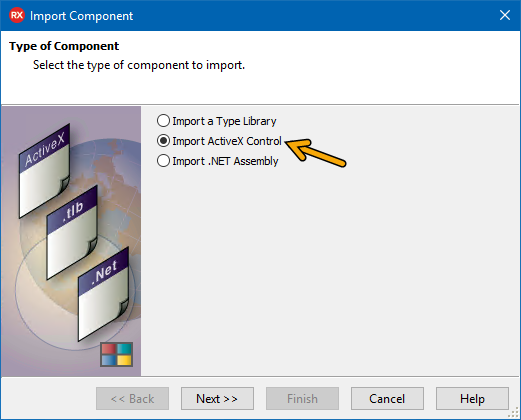
3
Select Import ActiveX Control and click Next. A list of available controls will now be displayed:
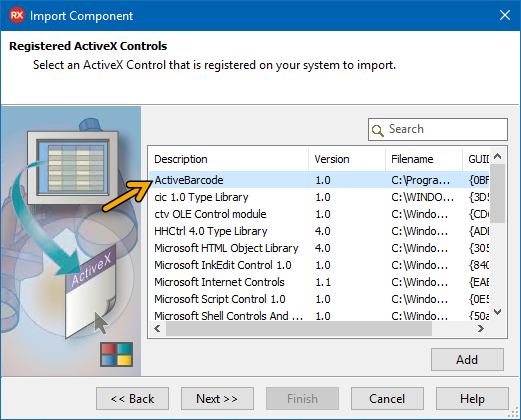
4
Select ActiveBarcode from the list and click Next. The component setup page will appear:
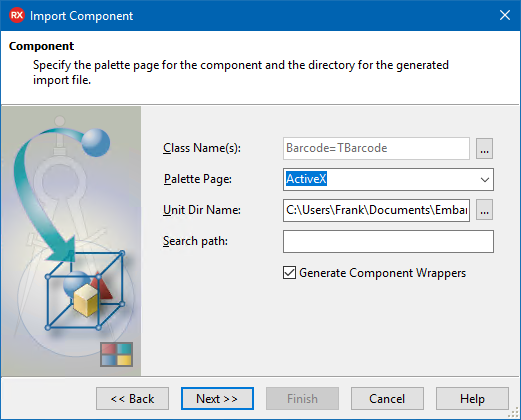
5
You do not need to change anything here. Simply click Next. The Create Unit page will then appear.
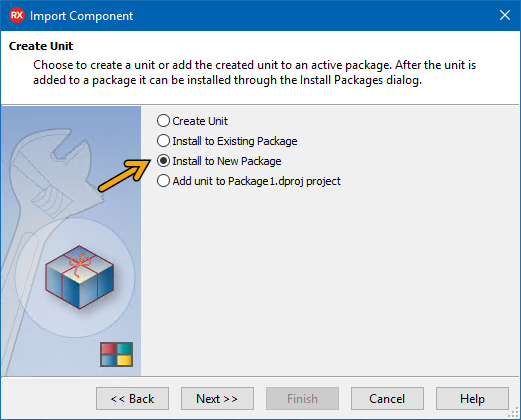
6
Select Install to New Package and click Next. The New Package dialog will open:
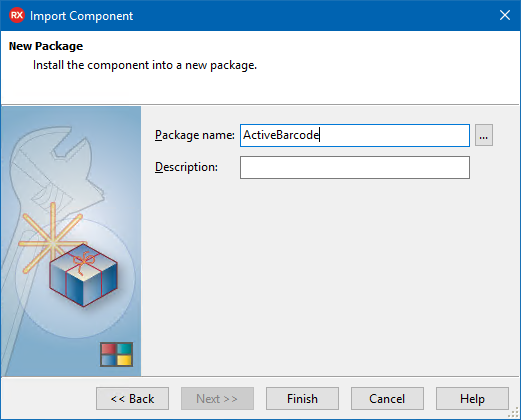
7
Enter a name for the new package, e.g., ActiveBarcode, and then click Finish. ActiveBarcode is now added as a component to the new package. You now need to compile the package. Select Build ActiveBarcode from the Project menu:
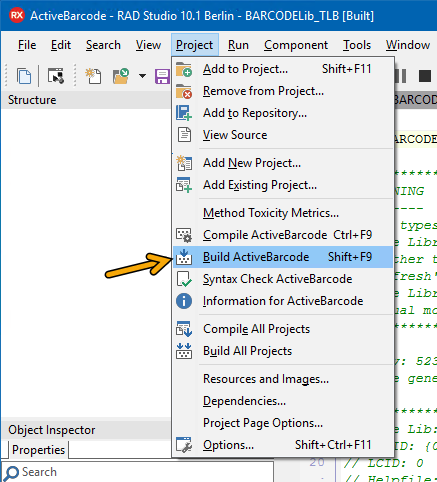
8
Done!