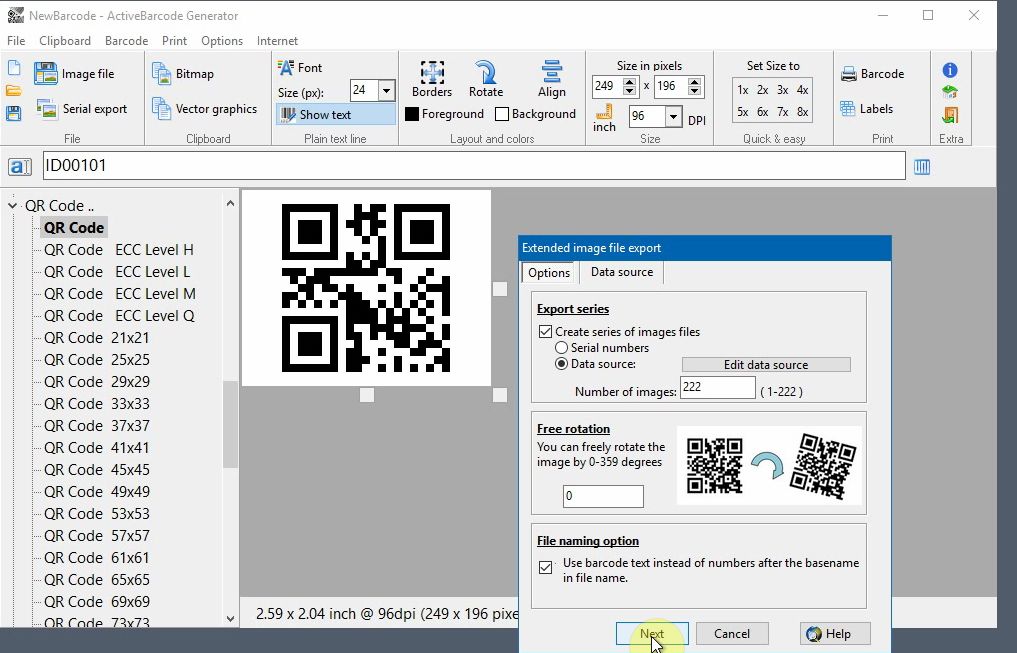Create barcodes from data like spreadsheets
1
In this example we show you how to use data from a spreadsheet to create multiple barcode image files:
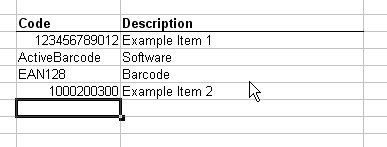
2
In this example the values from the Code column will be used as the data source for the image files. To do this, copy the data to the Windows clipboard. Start by selecting the data you want to use:
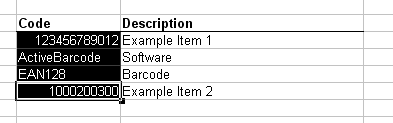
3
Now copy the selected data to the Windows clipboard by choosing Copy from the Edit menu.
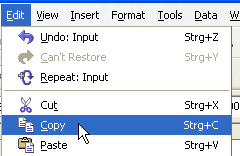
4
Next, open the ActiveBarcode Generator. Adjust the barcode according to your needs, e.g. type and size. Continue by selecting the function Multiple export from menu File.
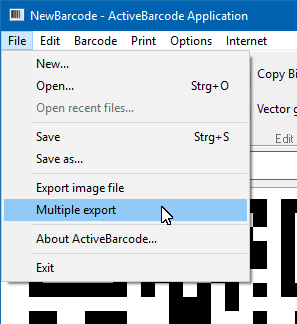
5
A dialog box shows up. Click on the tab Data source here. Then click the Paste button. The data copied from the spreadsheet will be imported into the label data source.
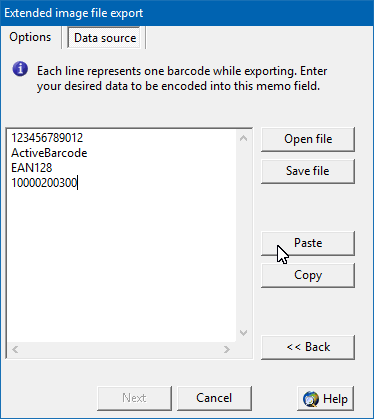
6
To start the export, go to the Options tab using the Back button or by clicking the tab. Select Create Series of Image Files, choose Data Source, and specify how many images you want to export.
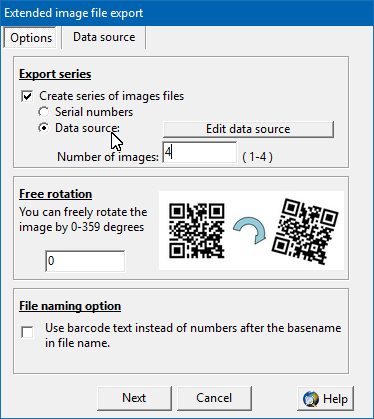
7
Then click Next, set the base filename, and the export will begin. Done!