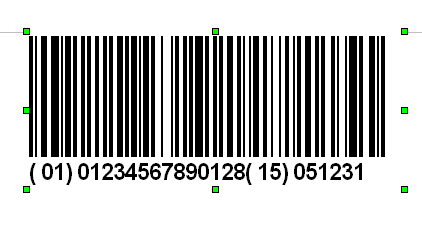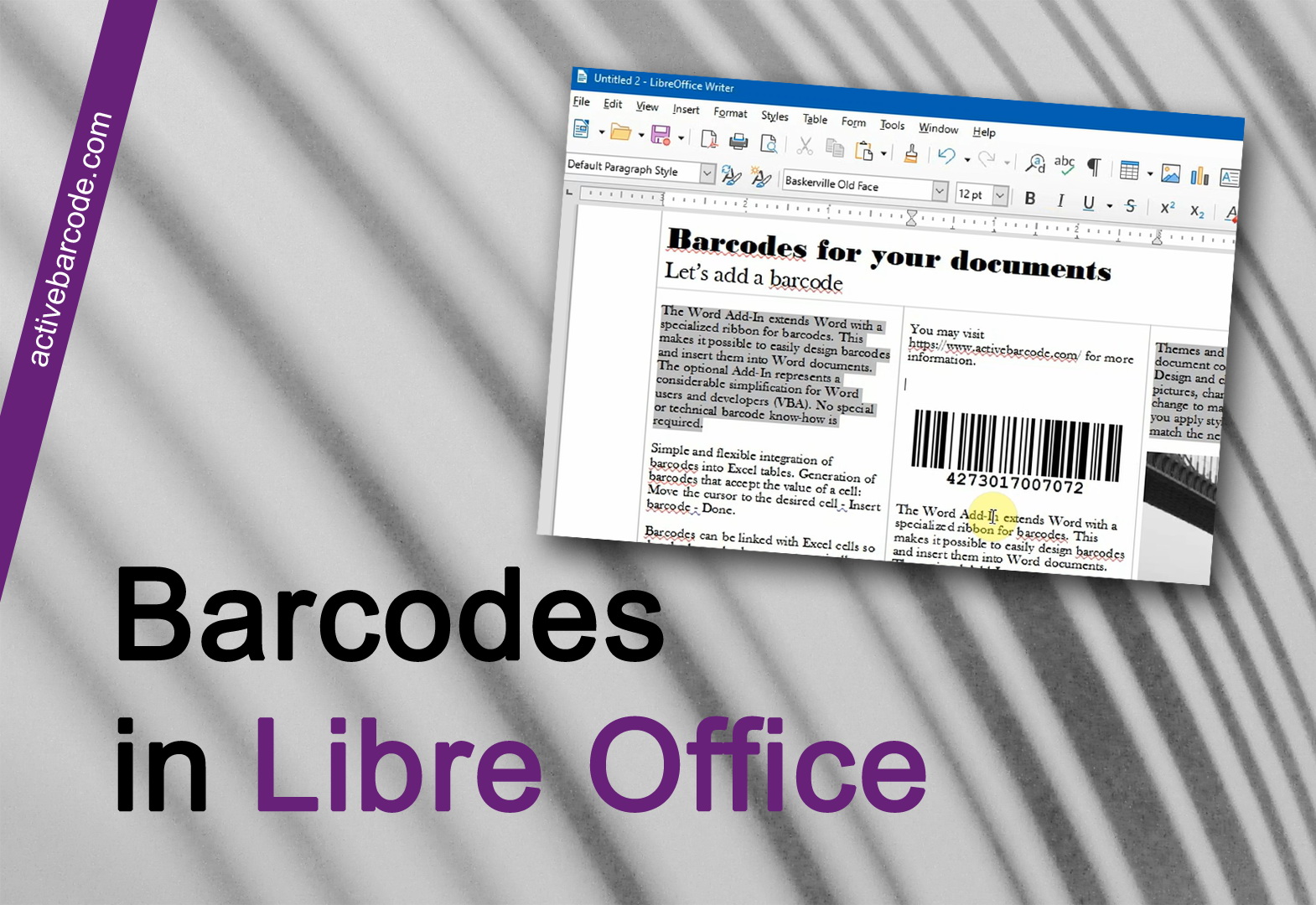LibreOffice & OpenOffice
Barcodes in documents
How to add a barcodes to LibreOffice or OpenOffice documents
Launch the ActiveBarcode Generator and create the barcode according to your needs. If you need information on how to use the ActiveBarcode Generator click here.
After creating the barcode you copy it into the Windows clipboard. To do this select Copy Bitmap or Copy Meta from the Edit menu. A description of the whole menu is located here.
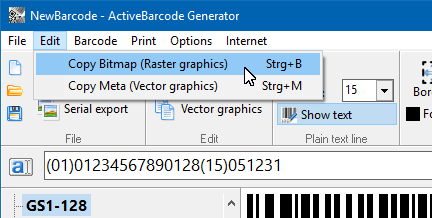
If you want to place a bitmap image to your document use the function Copy Bitmap. You do this, if you need a barcode in an exact size.
If you want to place a vector graphics to your document use the function Copy Meta. You do this, if you want to freely resize the barcode in your document.
The barcode will now be copied to the Windows clipboard and is available for nearly any application running on your system.
Now open or activate your LibreOffice or OpenOffice document and move your cursor to that place you want to insert the barcode image. Now select "Paste" from the "Edit" menu of your Office application:
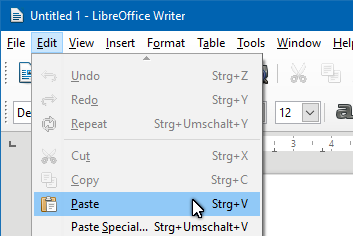
The barcode will be placed into your document: