Excel 97, 2000, XP, 2003
Barcode objects in a spread sheet
Embed and automate a barcode in an Excel sheet
Excel 97, 2000, XP and 2003
A short description of how to add a barcode to your Excel sheet and link it with a cell: First launch Excel and create a new sheet or open an already existing sheet. Now go to the menu "Insert" and select "Object..." from that item list:
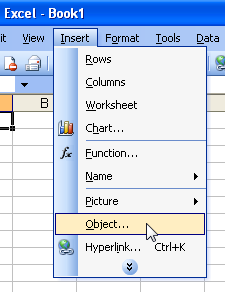
A dialog box appears:

Select "ActiveBarcode" now
and click "Ok".
Next switch to
the "design mode" of Excel (e.g. use this button: ![]() ).
Now you can modify this barcode. You can change the type, text, colors
etc. For this click inside the barcode with the right mouse button. A
pop up menu will open:
).
Now you can modify this barcode. You can change the type, text, colors
etc. For this click inside the barcode with the right mouse button. A
pop up menu will open:
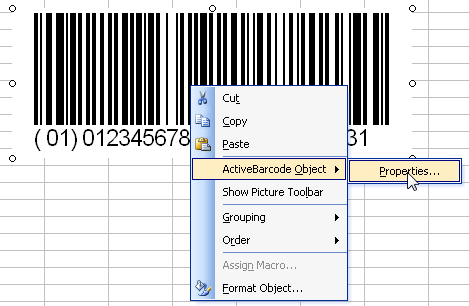
Select "ActiveBarcode-Object"
and then "Properties...". The property
dialog of ActiveBarcode will open. Here you can modify the barcode as
you like.
Alternatively you can use the property dialog of Excel. For this use the following button names "Properties" in your symbol bar "Control-Toolbox":
![]()
Create a link between a cell and the barcode: Open the property dialog of Excel as described above. Now activate the barcode object by clicking onto it once. The property dialog will now display all the properties of the barcode object. Have a look for the property named "LinkedCell". This allows a link between a cell and the barcode:
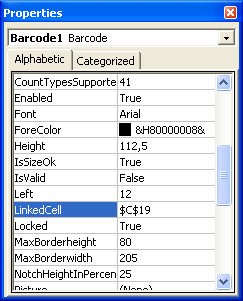
Enter the cell's name for the link into this property. That's it!