Word 97-2003
Barcode objects in a document
Embed and automate a barcode in a Word document
Word 97, 2000, XP & Word 2003
1
A short description of how to add a barcode to a Word document: First launch Word and create a new document or open an already existing document. Now go to the menu "Insert" and select "Object..." from that item list:
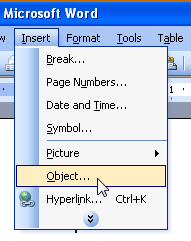
2
A dialog box appears on the screen:

3
Select "ActiveBarcode" now and click "Ok".
Now a barcode will be created inside your document. This will be a standard barcode of EAN-128 type. This is the default type. You can change this to any barcode type supported by ActiveBarcode: QR Code, GS1/EAN-128, Data Matrix, GTIN/EAN-13, Code 39, Code 93, GS1-Data Matrix, Code 128, PDF417, DUN-14, EAN-8, EAN-14, EAN-18, ISBN, ITF-14, NVE, PZN8, SCC-14, SSCC-18, ...Now you can modify this barcode. You can change the type, text, colors etc. For this click inside the barcode with the right mouse button. A pop up menu will open:
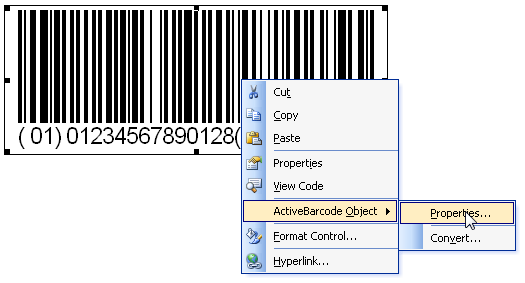
5
Select "ActiveBarcode-Object" and then "Properties...". The property dialog of ActiveBarcode will open. Here you can modify the barcode as you like.